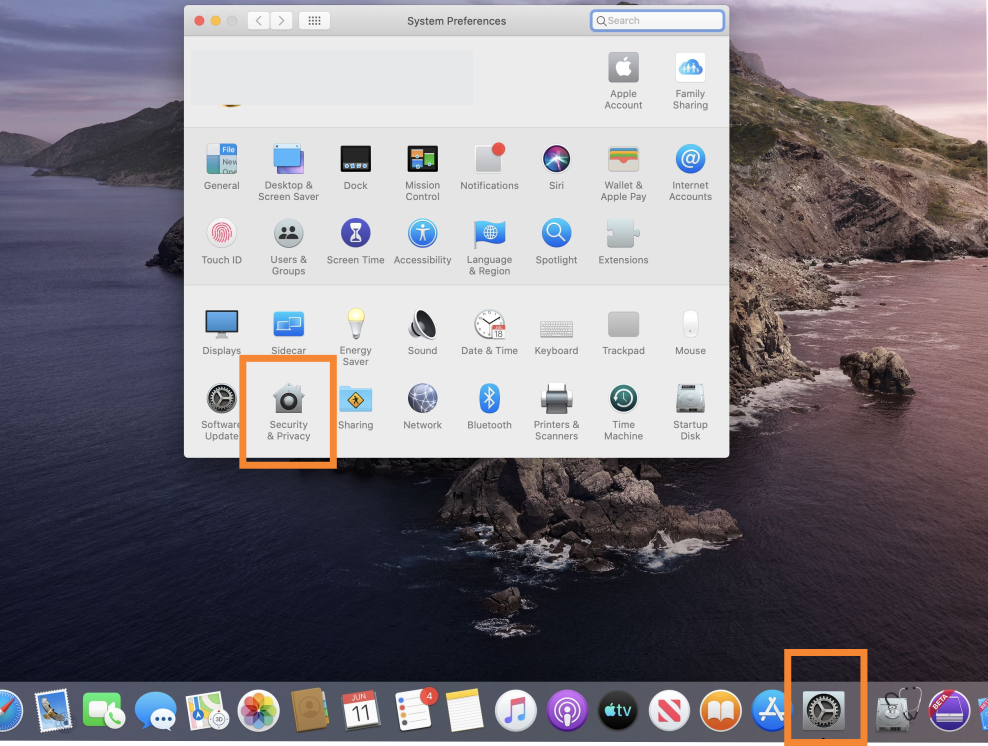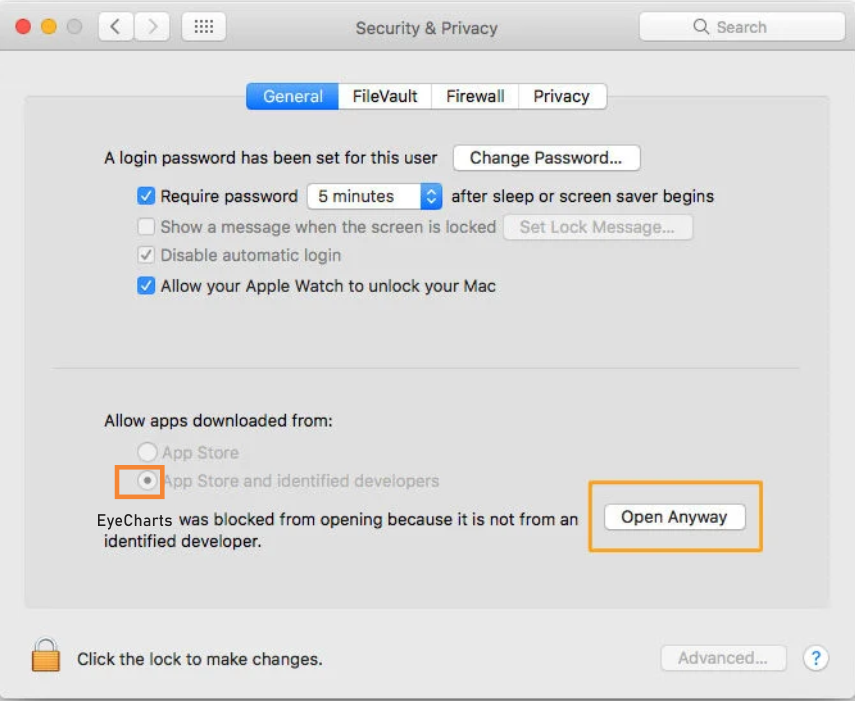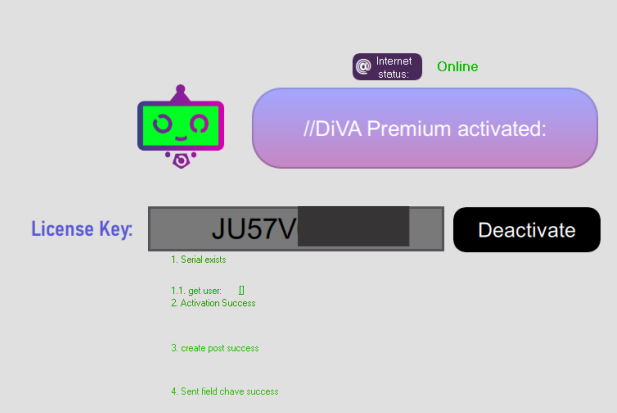Check the device requirements to use Diva Software
Install DiVA, step by step!
DiVA is easy to learn and use. Learn how to activate DiVA Premium
Need a support with our team? Please contact us.
Device Requirements
Peripherals

Though many devices work with EyeCharts Software, we extremely reccommend the compatible devices listed bellow:
1. Slide Presenter:
Logitech R400 Laser
Logitec Spotlight Laser
2. Usual Wire and Wireless Keyboards:
All usual keyboards are compatible
3. Wifi mini keyboards
Wechip W1 MINI Keyboard
EACHLINK H6 Mini
Generic Wireless Keyboard Mouse (Querty)
4. Air Mouse:
Mini 2.4 Voice Control Air Mouse Wireless Keyboard (Querty)
NOTE: By downloading or running this Software, You accept this End-User License Agreement (EULA). You are responsible for ensuring using the compatible devices and your System meets minimum requirements of DiVA software.
System

MICROSOFT WINDOWS:
Microsoft Windows 10, Windows 8.1 or Windows 7, in 32-bit or 64-bit, all with latest Updates and Service Pack
Intel Core i5/7 or AMD Athlon 64
4GB RAM
1 GB hard disk space
1280 x 720 screen resolution at 100% (96 dpi)
Internet connection required to sign in to authenticate DiVA premium. You can use DiVA offline provided you connect to the Internet ONLY to validate your software license.
MAC OS:
MacBook®️, MacBook Air®️, MacBook Pro®️, iMac®️, iMac All in One®️, iMac Pro®️, Mac Pro®️, Mac mini®️
Processor Intel®️ 64-bit Core™️ 2 Duo or better
Memory 4 Gb RAM or more
macOS®️ Catalina 10.15, Mojave 10.14, High Sierra 10.13, Sierra 10.12.6, El Capitan 10.11.5, Yosemite 10.10.5
Hard disk 2 GB free space, SSD for best performance
Display 1280×768 resolution or better
How to install DiVA EyeCharts

- Download DiVA_Install.exe file.
- Click the downloaded file.
- Click Allow in Windows Unknown Publisher message.
- Install the software.
- When finished, you can open and find the Software in your desktop.

- Download EyeCharts.zip file.
- Click the downloaded file.
- A message will be displayed: “EyeCharts can’t be opened because it is from an unidentified developer”. Just Click OK.
- Open System Preferences.
- Go to the Security & Privacy tab. Click on the lockand enter your password so you can make changes.
- Change the setting for ‘Allow apps downloaded from’ to ‘App Store and identified developers’.
- See a massage “EyeCharts was blocked…” just click open anyway.
Now, you can open the App.
We reccommend you pin the application by right-clicking its icon on the dock and selecting Options > Keep in Dock.
User Guide
Using DiVA
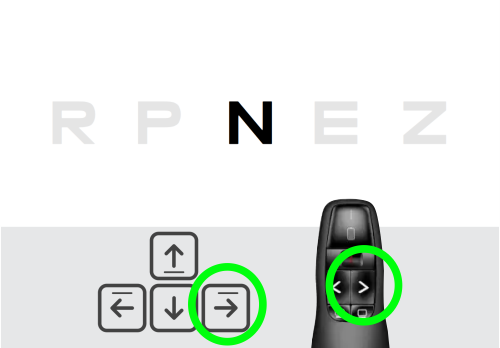
Simple: DiVA is fully operable using the arrow keys. [DOWN] and [UP] arrows change the size of the optotype. [LEFT] and [RIGHT] arrows modify the letter of the optotype.
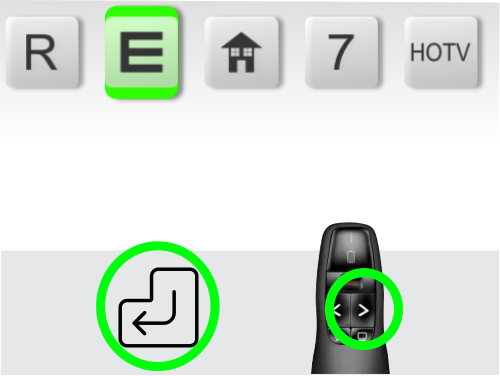
To navegate between charts just access te menu [Hold ENTER Key] or [Hold RIGHT Key] if using a Powerpoint Presenter)
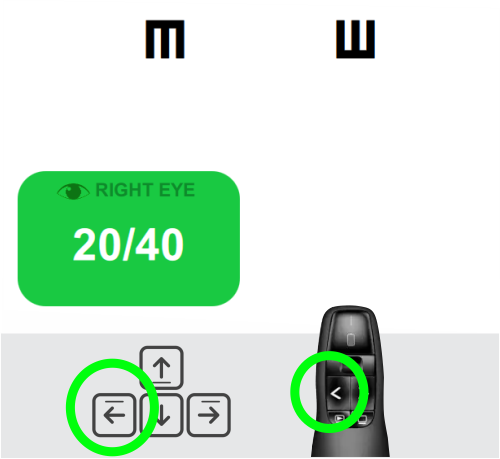
To record Visual Acuity [Hold RIGHT ARROW Key] to record right eye acuity and [Hold LEFT ARROW key] to record left visual acuity.
All keyboard shortcuts are listed bellow:
Snellen Chart [R]
Tumbling E Chart [E]
Figures Chart [F]
Numbers Chart [N]
HTOV Chart [H]
Landolt C Chart [C]
Vertical Chart [V]
One-Hand [M]
Bichromatic Test [B]
ETDRS Chart [T]
Color Test [I]
Amsler Grid [A]
Glaucoma simulator [G]
Astigmatic Dial [D]
Optokinetic test [O]
Worth Dot Test [W]
Fixation Dot [P]
Contrast sens. test [S]
Accomodative tolerance [L]
Settings [Z]
Menu [Hold Enter]
Record Left Eye Acuity [Hold left arrow]
Record Right Eye Acuity [Hold right arrow]
Activating DiVA Premium license
Your Serial Key will be displayed in the end of the purchase process and will be sent to your email.
Issues during activation:
1) License Key not found: Check if you inserted the code correctly, check internet connection and try again.
2) Unable to activate: check if the code has already been activated on another machine and disable it first. In the case of you have intalled in more then 2 different machines, you should deactivate one of the machines first.
Remember, 1 DiVA premium serial allows 2 machines to be activated.
3) Other problems: try reset the application and perform the activation process again.
4) How RESET the APP? To reset, enter “Settings” by pressing [Z] key. Then click reset Application located in the botton of the page.
STILL NEED TECHNICAL SUPPORT?